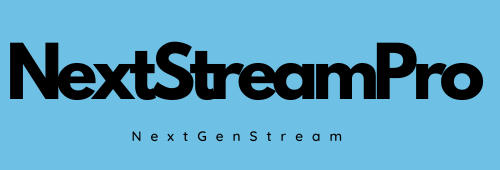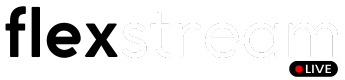IPTV Firestick 2026: The Ultimate Setup & Optimization Guide
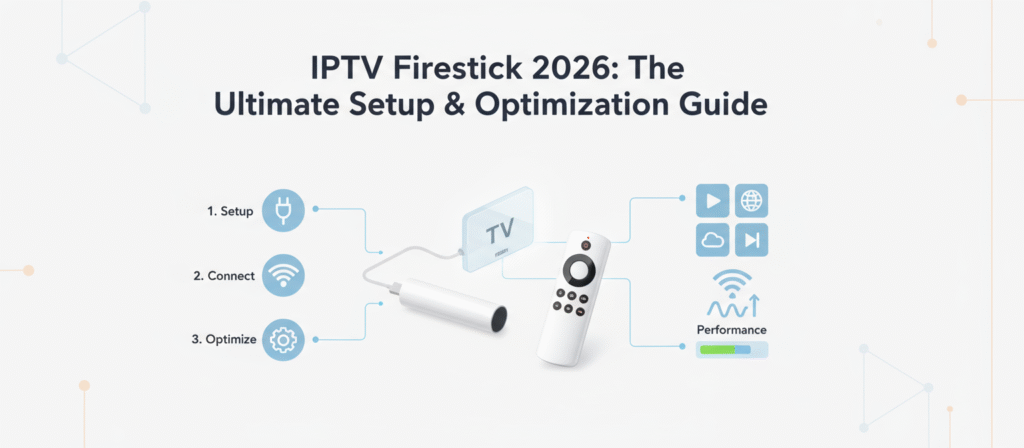
If you’re using a Fire Stick or Fire TV device for IPTV in 2026, you’re in the right place. This guide walks through everything: from installation to choosing the best apps, optimizing your device, avoiding buffering and streaming like a pro.
Why Firestick is a Top Choice for IPTV in 2026
The Amazon Fire Stick remains one of the most popular streaming devices thanks to its ease of use, affordability, and broad app support. For IPTV users, it offers strong compatibility with major IPTV players and can deliver HD & 4K streaming when properly set up.
However, to unlock its full potential in 2026 you need to go beyond basic plug‑in and play. Let’s explore what matters.
1. Choose the Right IPTV App for Firestick
Not all IPTV apps perform equally on Firestick. When picking one, check for compatibility, update frequency, user interface and support for M3U, Xtream Codes, or whatever your provider uses.
- IPTV Smarters Pro – very popular on Firestick
- TiviMate – strong UI and multi‑screen support
- XCIPTV – advanced customisation for power users
Installing via the Amazon App Store is easiest; sideloading may be required for some apps. Always enable “Apps from Unknown Sources” carefully and use a trusted provider.
2. Set Your Firestick for Best Performance
A Fire Stick plugged in is only as good as its configuration. Follow these tips:
- Keep Firestick firmware and your IPTV app updated.
- Go to Settings → Display & Sounds → HDMI CEC and enable if you use TV controls.
- Clear background apps to free memory (important on older Firesticks).
- Consider using Firestick 4K or 4K Max if you stream in 4K.
3. Optimize Internet & Network for IPTV Firestick
Even the best app won’t help much if your network is weak. For IPTV streaming in 2026, aim for:
- HD streams: minimum 15 Mbps
- 4K streams: 30–35 Mbps or more
- Ping less than 50 ms
Preferably connect Firestick via Ethernet (using a USB‑Ethernet adapter for Firestick if your TV is far). If using Wi‑Fi, pick the 5GHz band and put the router close.
4. Reduce Buffering & Lag on Firestick
Here are the practical steps to reduce buffering:
- In your IPTV app, set buffer size to “Medium” or “Large” rather than “Auto”.
- Pause or stop downloads / background streaming on other devices.
- Switch to an alternate server/channel if load is high.
- Use a reliable VPN if your ISP throttles streaming traffic.
5. Best Practices for 4K IPTV on Firestick in 2026
Streaming in 4K is becoming the norm in 2026 — if your provider supports it. To get the most out of it:
- Ensure Firestick supports 4K (Firestick 4K, 4K Max).
- Use HDMI 2.0/2.1 cable and a 4K TV capable of 60 Hz or more.
- Reserve at least 30–35 Mbps dedicated bandwidth for the Firestick.
- Disable “Energy Saving” or “Motion Smoothing” features on the TV to reduce lag.
6. Security & VPN Considerations for Firestick IPTV
Because IPTV can sometimes use third‑party apps or servers, security is important. A few guidelines:
- Always use a trusted provider with clear policies and support.
- Install a VPN app (choose from top providers supporting Firestick like expressvpn ). This helps protect your network and may improve streaming if your ISP slows things down.
- Enable “Apps from Unknown Sources” only when needed and revert once installation is done.
7. Troubleshooting: What to Do When Your Firestick IPTV Fails
Common issues and quick fixes:
- No sound → Check HDMI connection and enabled audio output format.
<liFreezing/Buffering → Check speed, switch server, clear app cache.
- App crashes → Reinstall app and update Firestick firmware.
- Channels missing → Ask provider for updated playlist or server links.
Final Words: Get the Most from IPTV on Firestick in 2026
With the Fire Stick device and a strong network, you have a powerful IPTV streaming setup right at home. Follow this guide, choose the right apps and provider, and you’ll enjoy smooth, high‑quality streaming all year round.