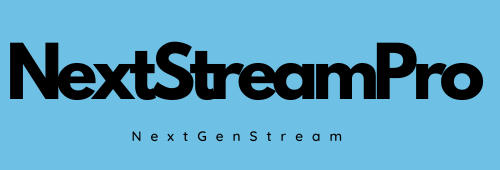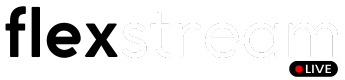How to Setup IPTV on Your Smart TV

Setting up IPTV on your Smart TV is a quick and straightforward process
that takes just 5-10 minutes. Follow this simple guide to start enjoying IPTV
channels on your TV.
Choosing an IPTV App
To get started, you’ll need to download an IPTV app from your Smart TV’s
App Store. Here are some popular options:
1. IPTV Smarters Pro (Free for life)
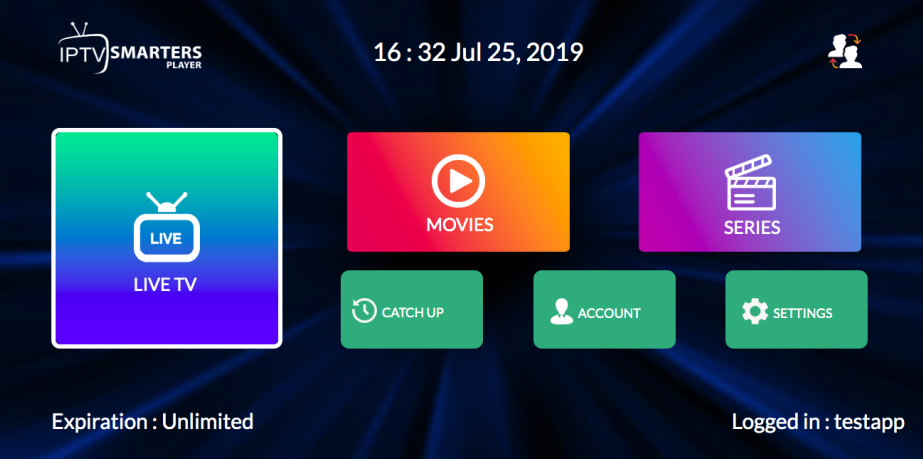
• Features: This app has a great user interface and is free to use. It’s easy
to set up since you don’t need to upload your playlist to a different site.
However, it has some limitations.
2. HOT IPTV (30 days trial then 4.99eur a year)
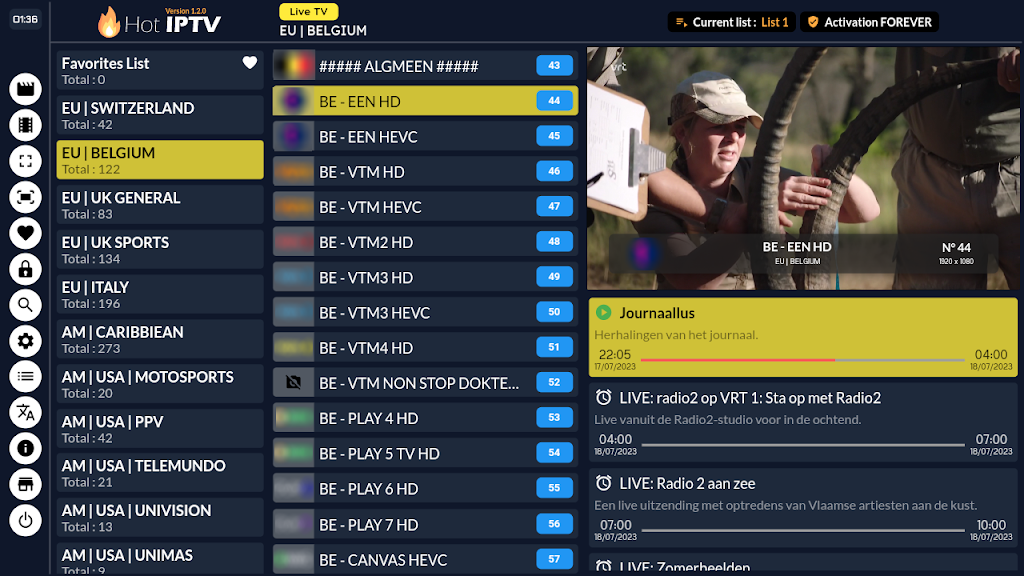
• Recommendation: We recommend HOT IPTV for its smooth and easy-to-
use interface. You can try it for free for 14 days, then it’s just 5 euros per
year. For more details, check out our blog post.
3. IBO Player / IBO Player Pro (7 days trial then 10 dollars lifetime)
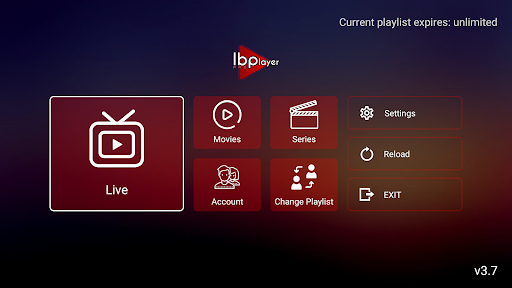
• Description: A popular app with many users. It may experience downtime
occasionally but is generally reliable.
4. Other Options (Available on older smart tvs)
• Apps: Smart One IPTV, Duplex IPTV, Net IPTV, SS IPTV, Smart IPTV
• Note: These apps have similar setups and follow the instructions below.
Be aware that some have limited memory (Smart IPTV).
Setting Up IPTV Smarters Pro on Smart TV (Free)
To install IPTV Smarters Pro on your Smart TV, follow these steps:
l. Download the App: Go to your TV’s App Store and search for IPTV
Smarters Pro.
2. Install and Launch: Once installed, open the app.
3. Enter Xtream Codes API: Use the login details provided in your email.
Make sure to use the server link specified for this app, as noted in your
email.
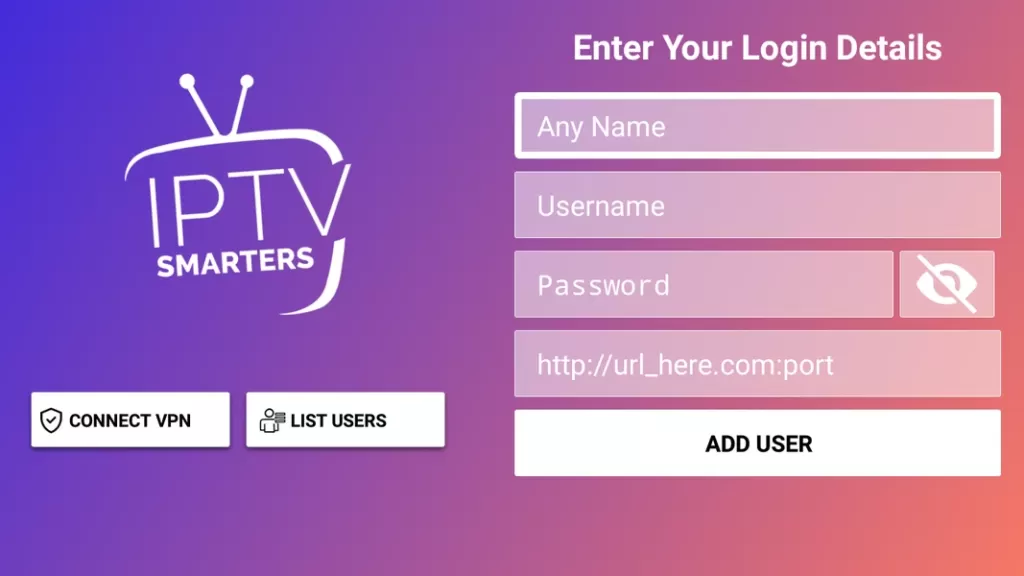
First Box: You can put ANYTHING
Second Box: Your Username (Found on EMAIL/WhatsApp)
•
• Third Box: Your Password (Found on EMAIL/WhatsApp)
Forth Box: Server URL (Found on EMAIL/WhatsApp) — Always Starts with
•
HTTP://
If it doesn’t work, ask your IPTV provider for a DNS link that is compatible
with the app, as not all links will work. Also, ensure that the links are in the
format
http://.
Setting Up Any IPTV Player App on Smart TV (paid)
For this tutorial, we’ll use HOT IPTV, but you can apply the same process to
any other IPTV app.
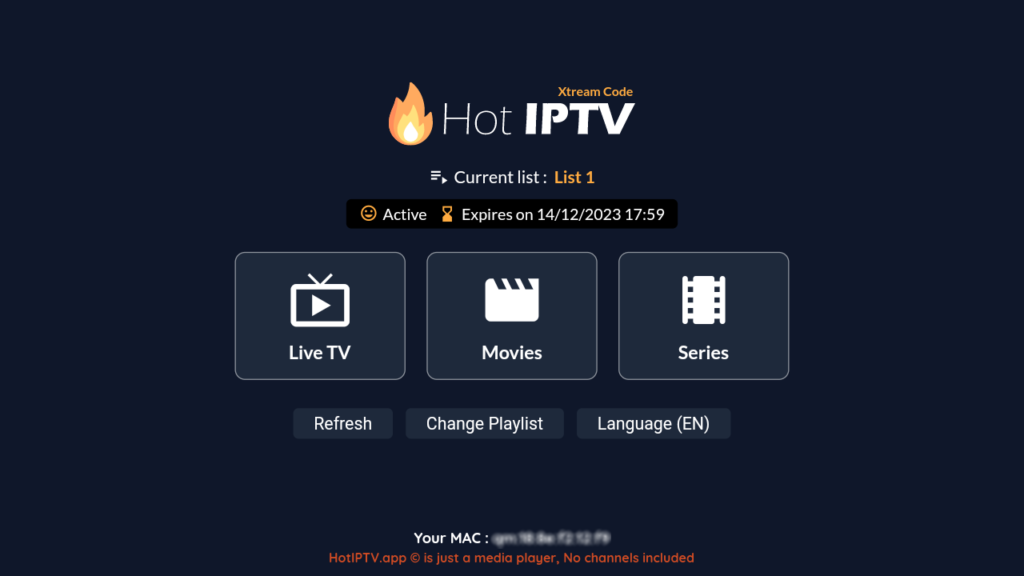
Step-by-Step Guide
1. Download the App: Go to the App Store and search for HOT IPTV— (IBO
Player Pro/ Ibo Player/ Duplecast etc. All of these app follow same setup
process!)
2. After installation, open the app and note the MAC address displayed on
the screen.
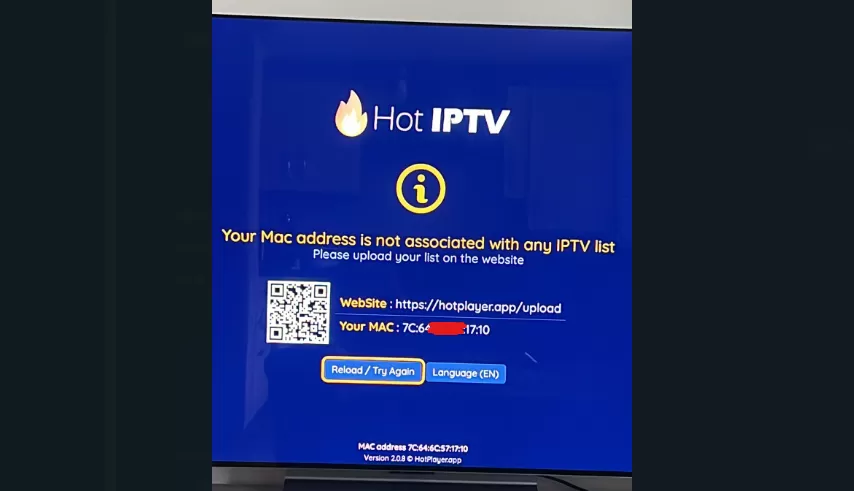
Send Your MAC Address:
l.
Option 1: Send us your MAC address via WhatsApp by clicking here.
Please include the MAC address, app name, and your payment
email/order id.
Option 2: Set it up yourself by continuing with the following steps. (its
easy to do!)
2. visit the HOT IPTV Website: Go to the link shown in the HOT IPTV app:
https://hotplayer.app/upload
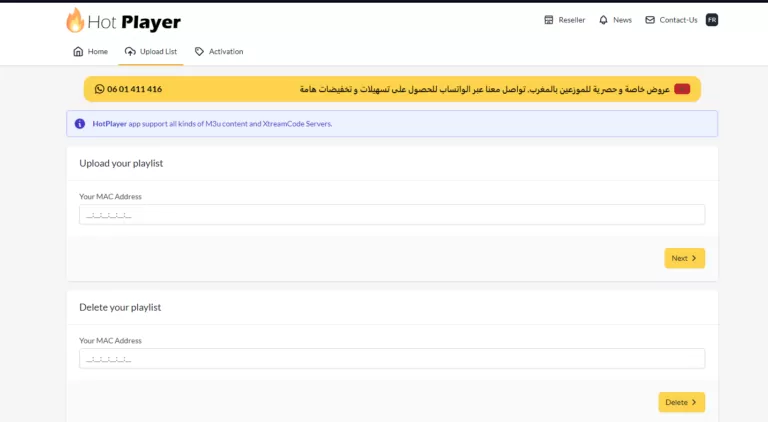
Enter MAC Address: Type in your MAC address and press NEXT.
1.
2. Add Your M3U Link: Enter the M3U link sent to you via email, along with a
playlist name (it can be anything you like).
3. Save and Restart: Click save, then restart your app to begin streaming.
Notes
You can follow these same steps for any other PAID IPTV app you choose.
Make sure when you paste m3u link on app site, its HTTP! not https! (this
happens a lot!)
Almost all Smart TV apps are paid, except for IPTV Smarters Pro, which
can be a bit clunky and occasionally glitches. You might consider opting
for a more reliable option like IBO Player Pro or HOT IPTV.